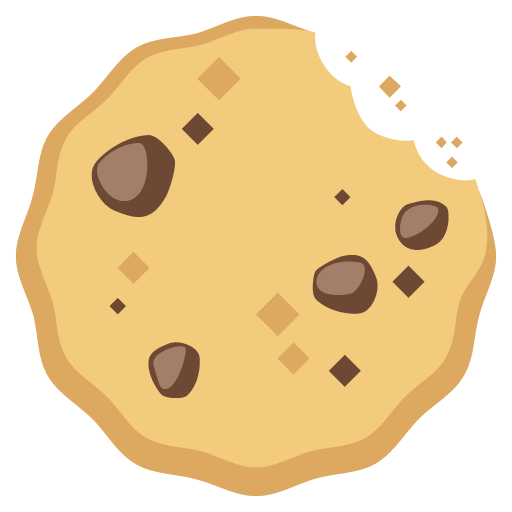Games are hosted by Internet Archive.
We plan to make donations to them in support of their non-profit digital library.
HOW TO PLAY:
All of these games were created prior to the invention of smart phones, so don’t expect to play them on your phone. They were created for Desktop computers and laptops, so those are the best devices to play them on.
It’s physically not possible for you to download the games, legally you’re only allowed to play them in your internet browser.
Games are loaded into RAM. Newer, larger games that are 200-300 MBs could take 5-10 minutes or more depending on your internet speed, but we’ve only put a few of those in the selection. Most games load under a minute.
Since games exist only in your RAM, they’re temporary. If you lose internet access, refresh your browser, or close the window then you will lose your progress in the game. You will have to download the game into RAM again, including any possible wait time, and start the game over from the beginning. So, don’t close or refresh your browser until you are done playing. You can always try the P key to pause your game, or try creating a temporary save state if the game lets you, but you have to leave your window open without refreshing the page in order to keep your progress.
SAVING YOUR PROGRESS
You cannot permanently save your game progress. You can save your progress temporarily though. MS-DOS games likely won’t let you save at all. However, Arcade games let you save temporarily, but only for that session while your browser window stays open, if you close the window or hit Refresh (F5) then you will lose your temporary saves.
HOW TO SAVE
Once you’ve loaded a game, hitting Tab on your keyboard is the fastest way to tell if you will be able save a game or not. If a menu appears, then you can use the directions below to temporarily save your progress, if not then you likely cannot save at all.
Determine if you can Save:
After your game loads, hit Tab, if a menu appears then you can use the directions below to create temporary saves. If no menu appears, then you cannot save your progress.
Save Progress:
Shift + F7, then letter key
Shift + F7, then any letter key you like (for example: a)
Load Save:
F7
F7, then choose the letter for the specific moment you want to return to that you saved in the prior step (for example: a) You will only have one save per letter, but you can save as many times as you like using as many letters as it lets you.
Keys for most games:
5 – Add Quarters/Credits (# of tries before Game Over)
1 – Selects 1 Player Game
2 – Selects 2 Player Game
# – Selects # Player Game (if more than 2 players)
Ctrl – Left Arcade Button
Alt – Right Arcade Button
Arrow Keys – Joystick
F3 – Resets arcade machine
Tab – Settings Menu
That should be enough to get you started! Have fun!
HOW TO PLAY WITH CONTROLLER
You can play these games with an Xbox or PlayStation controller and a $7 program called reWASD, purchase here. Use the reWASD program to remap the buttons on your controller to the corresponding keys on your keyboard that you want to assign them to. The controller you choose must have usb/bluetooth capability for connecting to a computer, otherwise it won’t work. We’ve only tested it with an Xbox 360 controller made specifically for PC use, but it should work with PlayStation controllers as well.

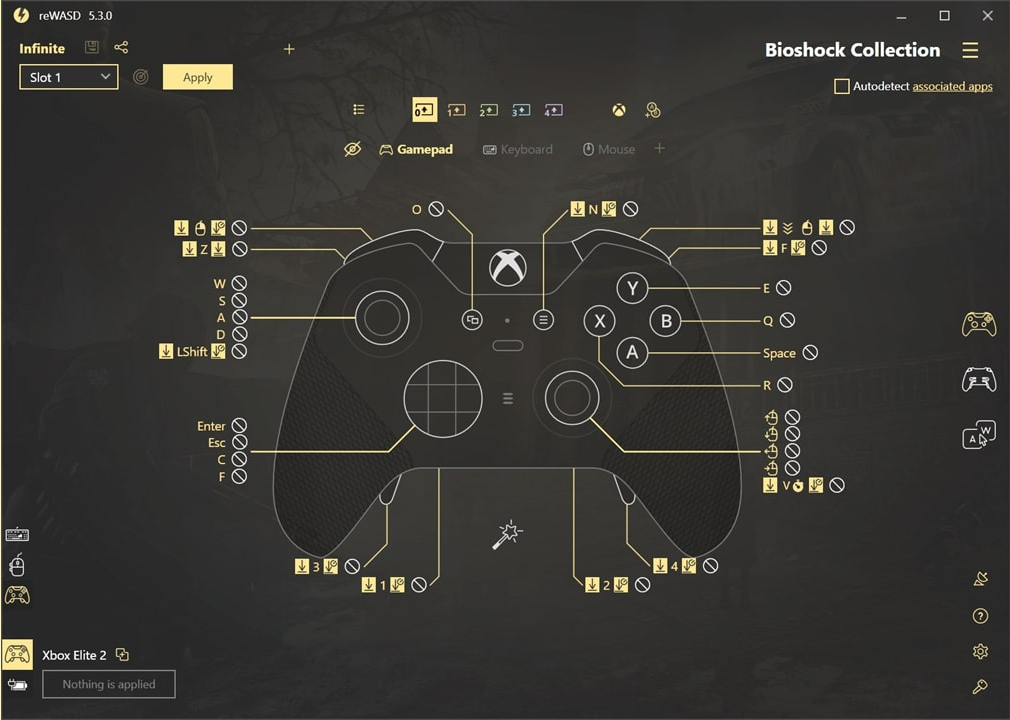
Choppy Audio
If your sound or gameplay is choppy, there are a few things you can try to fix it:
First, check to see what refresh rate your monitor/display is set to, often listed in frames per second. Higher numbers are better, but at a minimum try to set it to at least 30p to avoid choppy audio. It’s even better if you have the option of 60p or 120p. Every display/monitor will have its own specific way to access and change the frame rate settings, so we cannot tell you how to do it. However, two good things to try would be right clicking your Desktop and selecting Display Settings, or right clicking the Start menu icon, selecting Device Manager, and finding your display name and properties to research the program or method used to access these settings for your specific monitor/display.
Try hitting F10 to toggle Throttle on and off. This should tell the game to play as close to the original game speed as possible. If this setting is turned off, on a fast computer you might notice the game playing too fast.
LONE STAR GAMING
Let your light shine!
about Us
DREAM BIGGER
GAMes
DREAM BIGGER
Info
DREAM BIGGER