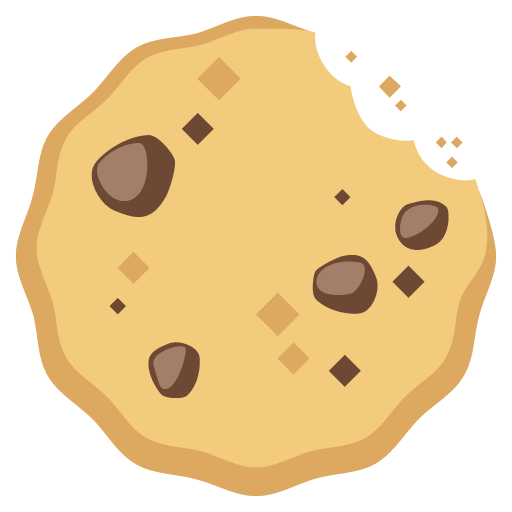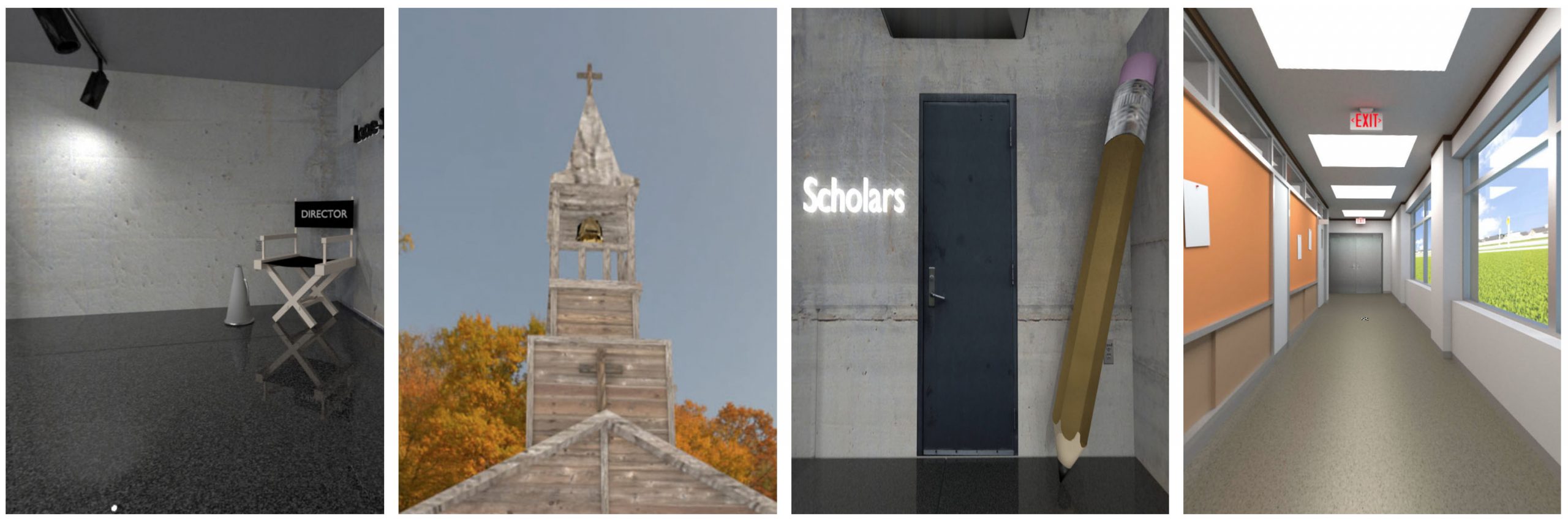
Step into another reality that’s out of this world!
Experience many of the features of our site in virtual reality.
We can’t make the world outside safer, but we can make it more fun for you to stay home!
Step into another reality that’s out of this world!
Experience many of the features of our site in virtual reality.
We can’t make the world outside safer, but we can make it more fun for you to stay home!

Instructions:
1. Visit https://www.lonestarstudios.com/vr/studio/ or Home/Virtual Reality Studio in the menu to get started.
2. ENTER FULL-SCREEN: Double click the left mouse button to enter full-screen mode on Desktop, or turn your phone sideways/horizontal/landscape on mobile. While inside the VR experience your browser will “think” you’re already in full-screen mode and won’t respond to attempts to make videos full-screen. If you want to view content like videos full-screen, press escape to exit full-screen mode back to the browser again, then hit F11 to enter full-screen mode, then you will be able to make content like videos full-screen.
3. VR HEADSET: When using a device that has a gyroscope inside, like a phone or tablet, tap the red VR Icon and accept the access to gyroscope request to enter VR mode. Connect the audio cable attached to the VR headset to your phone then slide the phone into the headset.

4. NAVIGATION: To move around the world, fix your gaze and the cursor in the middle of the screen on the point you want to go to. Focus on that point by leaving the cursor there until the red circle completes one rotation, then you will be transported to the new location. Activate actions the same way by focusing on them. Here are examples of ways to move around the virtual world:
Star Icon
When a star icon is not provided, focus on the point on the floor you would like to move to.
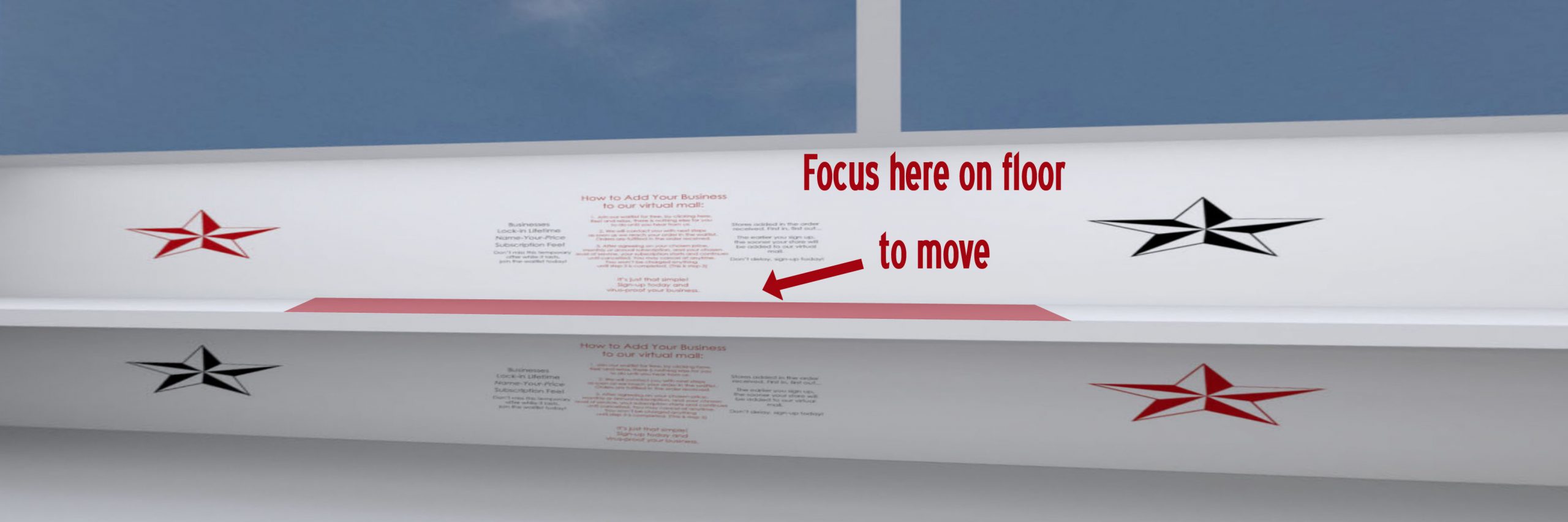
Doors open by looking at the handle.
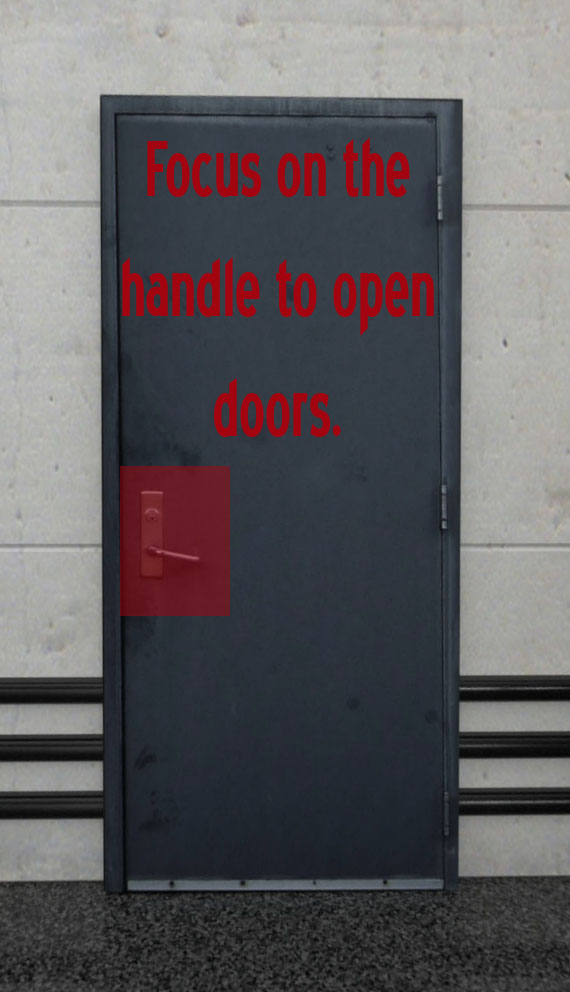
To cancel a move or action, simply look away from it.
PLEASE OBSERVE SAFETY WARNINGS:
Lone Star Studios will not be responsible for any injuries or loss real or imagined resulting from your use of our virtual reality technologies and services. Please read and educate yourself about the potential hazards of using Virtual Reality headsets.
Here are some general guidelines we recommend:
It’s easy to lose your real world orientation after a period of time spent in the virtual world. As a result you may lose track of where objects are in the real world, lose your balance, and injure yourself or damage household items. We recommend clearing your surroundings before putting the headset on, standing in one place and rotating as much as possible, and always having somebody else beside you to catch you if you start to fall.
Radiation Warning: The unproven dangers of prolonged cell phone use have been written about extensively online. Many scientists believe that using a wireless device like a phone with Wi-Fi or Bluetooth technologies turned on may contribute to brain tumors or other types of cancer. It is suggested to limit exposure by taking a break from VR every 15-20 minutes. In support of their claims, you will notice after using VR on your phone, the phone will in fact heat up similar to food in a microwave. You don’t want that happening to your brain. So, please take this into consideration when deciding how long to stay in the VR world, you can always switch to the desktop experience at any time. Educate yourself as much as possible, but also realize that there just isn’t enough data and research into this emerging technology to know anything for sure, so please be safe and take care of yourself as best you can with the information currently given.
Instructions:
1. Visit https://www.lonestarstudios.com/vr/studio/ or Home/Virtual Reality Studio in the menu to get started.
2. ENTER FULL-SCREEN: Double click the left mouse button to enter full-screen mode on Desktop, or turn your phone sideways/horizontal/landscape on mobile. While inside the VR experience your browser will “think” you’re already in full-screen mode and won’t respond to attempts to make videos full-screen. If you want to view content like videos full-screen, press escape to exit full-screen mode back to the browser again, then hit F11 to enter full-screen mode, then you will be able to make content like videos full-screen.
3. VR HEADSET: When using a device that has a gyroscope inside, like a phone or tablet, tap the red VR Icon and accept the access to gyroscope request to enter VR mode. Connect the audio cable attached to the VR headset to your phone then slide the phone into the headset.

4. NAVIGATION: To move around the world, fix your gaze and the cursor in the middle of the screen on the point you want to go to. Focus on that point by leaving the cursor there until the red circle completes one rotation, then you will be transported to the new location. Activate actions the same way by focusing on them. Here are examples of ways to move around the virtual world:
Star Icon
When a star icon is not provided, focus on the point on the floor you would like to move to.
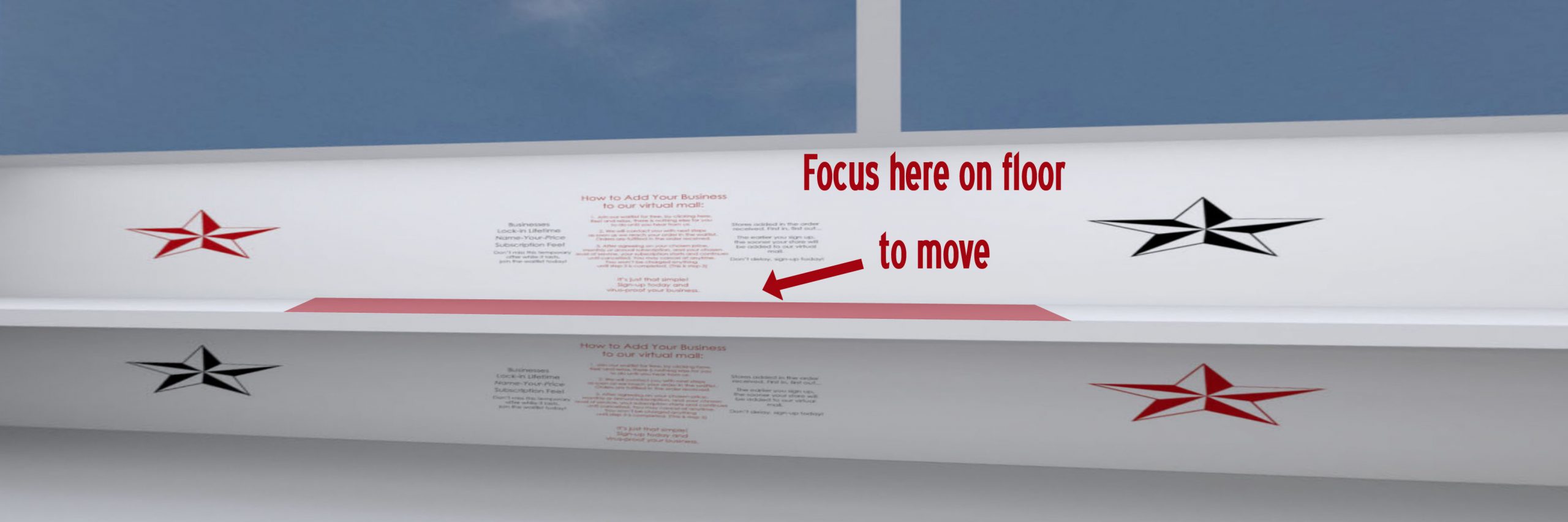
Doors open by looking at the handle.
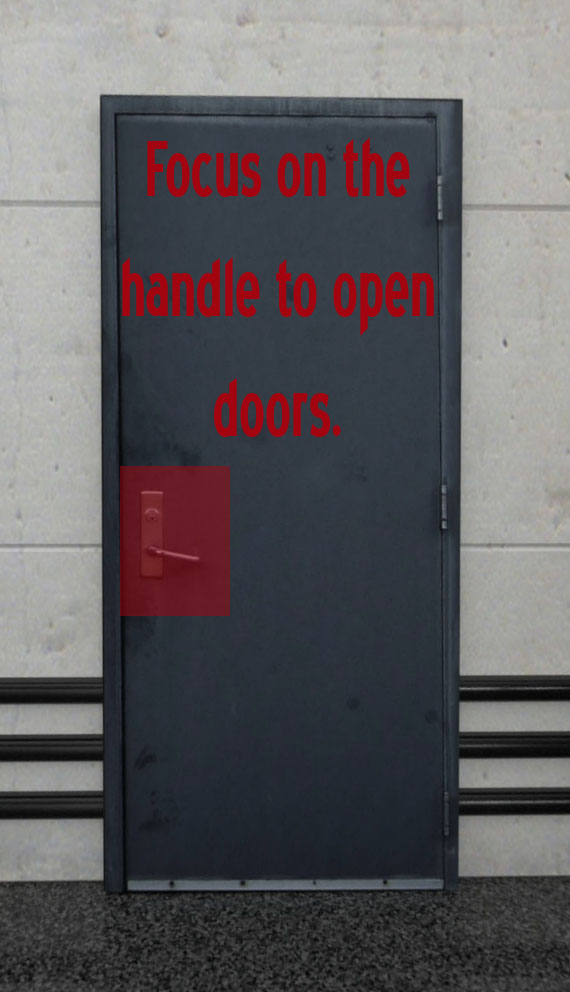
To cancel a move or action, simply look away from it.
PLEASE OBSERVE SAFETY WARNINGS:
Lone Star Studios will not be responsible for any injuries or loss real or imagined resulting from your use of our virtual reality technologies and services. Please read and educate yourself about the potential hazards of using Virtual Reality headsets.
Here are some general guidelines we recommend:
It’s easy to lose your real world orientation after a period of time spent in the virtual world. As a result you may lose track of where objects are in the real world, lose your balance, and injure yourself or damage household items. We recommend clearing your surroundings before putting the headset on, standing in one place and rotating as much as possible, and always having somebody else beside you to catch you if you start to fall.
Radiation Warning: The unproven dangers of prolonged cell phone use have been written about extensively online. Many scientists believe that using a wireless device like a phone with Wi-Fi or Bluetooth technologies turned on may contribute to brain tumors or other types of cancer. It is suggested to limit exposure by taking a break from VR every 15-20 minutes. In support of their claims, you will notice after using VR on your phone, the phone will in fact heat up similar to food in a microwave. You don’t want that happening to your brain. So, please take this into consideration when deciding how long to stay in the VR world, you can always switch to the desktop experience at any time. Educate yourself as much as possible, but also realize that there just isn’t enough data and research into this emerging technology to know anything for sure, so please be safe and take care of yourself as best you can with the information currently given.